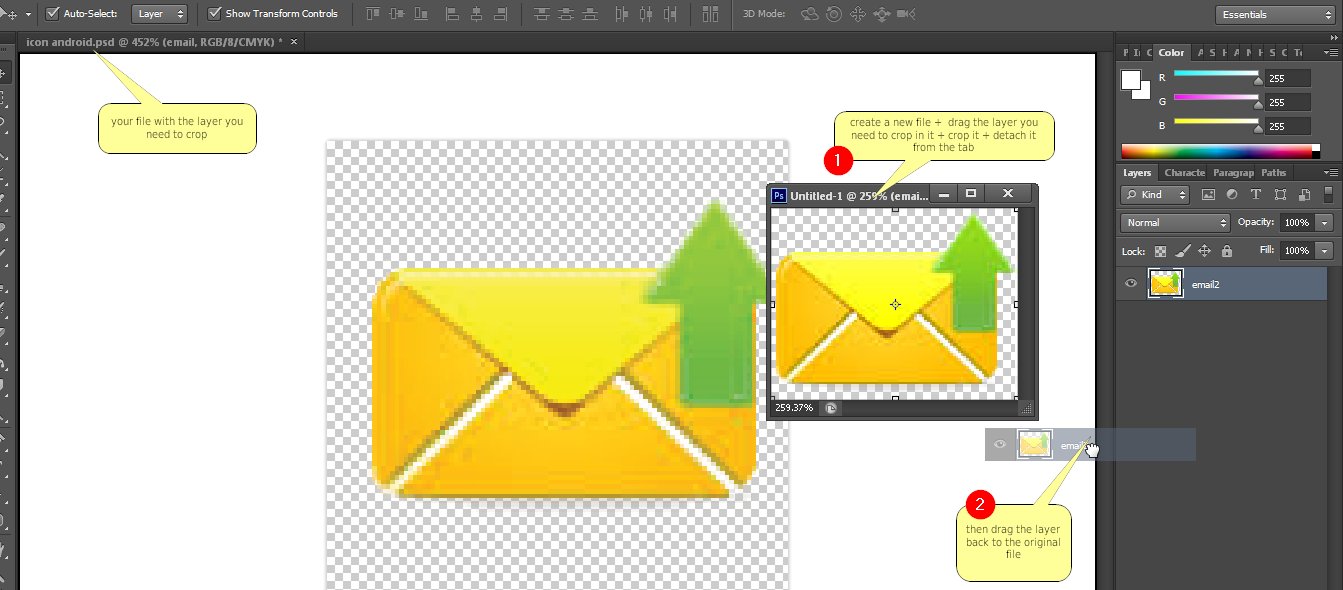是否可以裁剪單個圖層,使用圖層上的橡皮擦幾乎可以得到所需的結果,但是可以肯定地通過裁剪來完成?
我不敢相信還沒有建議:
只需使用矩形選框選擇要裁剪的內容,然後將其複製到剪貼板。然後刪除整個圖層,然後粘貼複製到新圖層的內容。
如果要裁剪的圖層大於畫布,則這特別有用,在這種情況下,選擇逆向技術比較麻煩。
Use a layer mask. Tutorials galore exist on the topic already, eg: http://helpx.adobe.com/photoshop/using/masking-layers.html
Straight from Adobe:
You can add a mask to a layer and use the mask to hide portions of the layer and reveal the layers below. Masking layers is a valuable compositing technique for combining multiple photos into a single image or for making local color and tonal corrections.
You can also select the area you want to crop to with the rectangular marquee tool, invert your selection, then delete the now selected outside area. This is different from the layer mask in that it completely deletes the surrounding area, whereas the mask makes the surrounding area invisible.
您最有可能要使用一種選框工具。這將以類似裁剪的方式選擇一個區域,然後可以通過右鍵單擊並選擇“選擇逆向”來刪除內部或外部。
這就是我在一層內裁剪的方式:)
No, you can't crop a single layer.
The closest thing would be to copy the layer to a new image, crop that image, and copy the layer back to the original image.
It's easier just to erase or mask the part of the layer that you don't want.
Just resize the layer using the transform tool. If you make the layer a smart object first, then you'll have the option to revert back to the original image size should you wish, without data loss.
如果您希望能夠更改農作物的大小或形狀,則也可以僅在單獨的圖層中進行成形,然後使用剪切蒙版剪切圖像。如果將這兩個分組,則可以將它們移動為一個。如果執行此操作,之後仍然可以更改作物的形狀。
您也可以始終始終通過右鍵單擊圖層並選擇“應用圖層蒙版”來應用製作的圖層蒙版。
如果將相關圖層轉換為智能對象,然後編輯該智能對象,則可以裁剪該圖層。當您保存並關閉智能對象並還原為原始圖層堆棧時,裁剪的圖層會較小,並且可以在較大的圖像中四處移動。這是我的操作方式,儘管可能會有一些快捷方式:(1)左鍵單擊要裁剪的圖層,然後選擇“轉換為智能對象”(2)轉換完成後,雙擊圖層圖標以打開智能對象(3)根據需要裁剪圖像(4)保存並關閉裁剪的圖層,這將使您返回到原始圖層堆棧。裁剪後的圖層現在可以根據需要移動。如果需要在圖層上進行更多編輯,則必須重新將其作為智能對像打開。通過告訴PS不要刪除裁剪的像素,我還能夠重新打開智能對象並在以後的編輯中更改裁剪。 >
選擇區域>填充..>背景